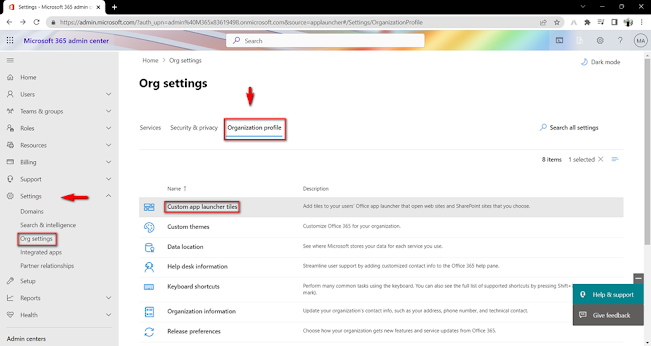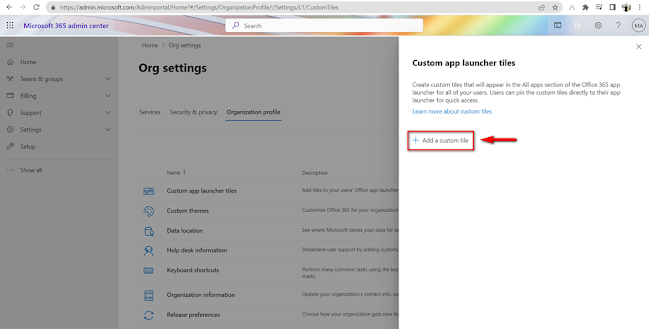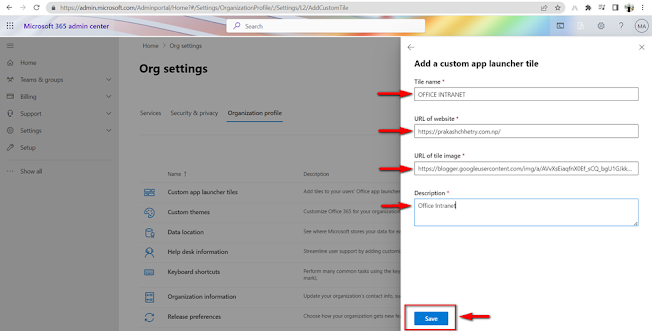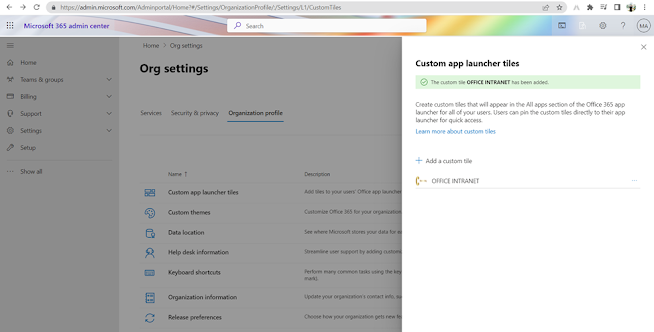M365 Admin Training Day 26 – How to add Custom Tiles to App Launcher?
Microsoft 365 facilitates the user to get the access of the
application like Outlook, Teams, Calendars and all other apps via App Launcher so that the user can
easily and quickly get in to all the application. Similarly, the administrator
can also add the Custom Tiles to the
app launcher which makes the users easy to find the relevant sites, apps, and
resources to do the job. For example: You can create a SharePoint site, External
sites etc. and point the site to the app launcher and pin it to the Home apps
which will allows the users to open the apps, sites directly from the App Launcher.
If you are thinking of how to add the Custom Tiles in App Launcher
then below are the steps:
Go to Organization
Profile and click on Custom app
launcher tiles
Here, URL I have added I have added my own site but, in your
case, you can provide the SharePoint site link, External office link etc. I have
extracted the logo image link from my site and pasted in the Under URL of image
field. You can also provide the description for the tiles. Once everything is “OK”
, you can save the file.
The Custom Tiles has
been added.
Now, refresh the page, you will see the custom tiles that you
have created.
You can also pin the tile to the
launcher
Now, on refreshing you will see the tiles on app launcher.
On clicking the app, it will redirect to the link that you
have added during the creation.