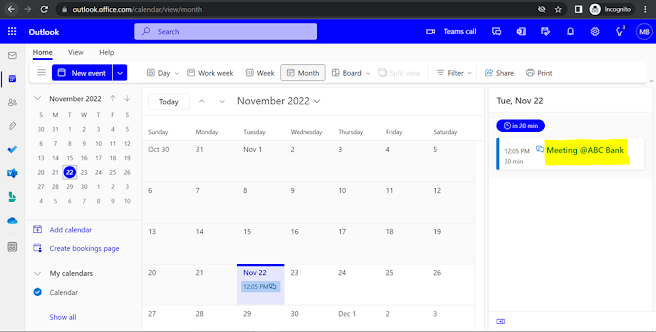Schedule appointments and events in Outlook web calendar
In Outlook web, you can view the calendar based on the day, work
week, week, and months by simply clicking on the tabs available on the top of
the calendar. Scheduling appointments and events reminds the user before the
events which makes the user aware of the future events and the user can get
ready or plan accordingly.
Below are the steps on how to add the appointment or
schedule an event.
You can change the view by clicking on the tab highlighted.
Currently it’s on month view
You can enter the events by double clicking on the calendar.
Add the title of the event, you can also invite the attendees if required. Now,
enter the meeting date and time. Enable the Teams Meeting options if you want
to have this meeting on teams but if not required you can just book the time by
disabling this teams meeting option. After making all the necessary changes
click on Save.
The events have been scheduled for the entered date and
time.
You can also categorize the event after or before the event
is created.
You will receive the reminder, as the reminder was set “15
Minutes before”.
If you are using desktop application, you will receive the
notification as below.