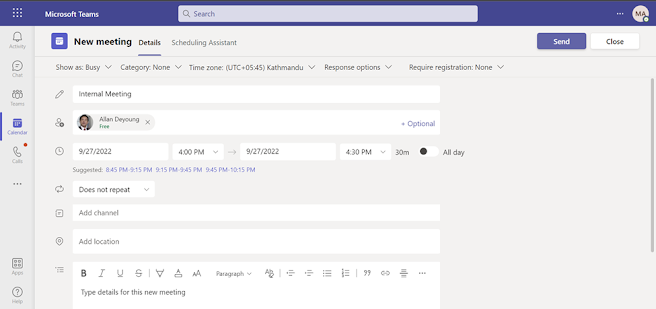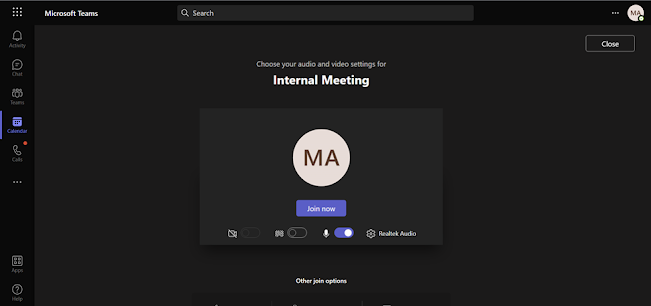Schedule a Meeting
Your calendar in Teams is connected to your Exchange
calendar. When you schedule a meeting in outlook, it will show up in Teams and
vice versa.
How to schedule a meeting in Teams?
Go to the Calendar and click on the nearest date and time on
which you want to add schedule the meeting.
Enter
the Title in the Add Title field; Enter the email address in the Add required attendee’s
field. You can also enter the optional mail address if you want anybody to be
an optional attendee. In the 3rd row you will see the date and the
time where you can make changes if the date and time do not match as per your
expectation.
If the
meeting is repetitive meeting, then you can choose the 4th option. E.g.,
Weekly Meeting etc. Also, you can directly choose the channel of the teams
without entering the email address individually. After feeling out all the
necessary fields, click on send.
The request will be sent to the “Allan Deyong” via email. Also, at the same time the organizer’s calendar as well as the attendee’s calendar will be booked which is shown in the picture below.
How to Join a Meeting?
Directly click on join or left click on the meeting you will see the the link and the other options.You can also join the meeting by clicking on the link. But for this demonstration we will directly click on Join.
Click on Join Now
Congratulations!!! You are IN.