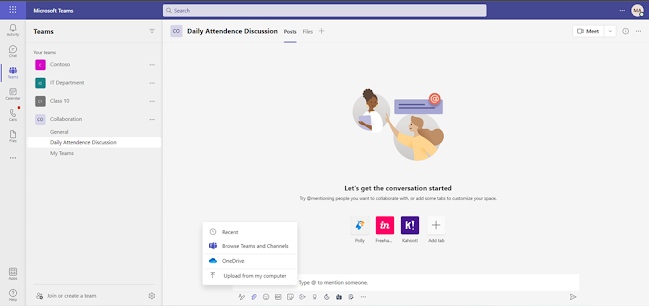Adding Tabs: Files and Links
Microsoft Teams is an effective platform for collaborating. You
can add tabs to the top of the (team’s channels, Groups, chat etc.) that makes
resources more readily available.
How to add link Tabs?
Go to the Channels on which you want to add the tab &
click on +
You will see the number of tab options available. For this
demonstration, I will choose the website option
Enter the name for the tab and enter the URL.
*Make sure you're only
linking to sites that start with 'https://' and contain trustworthy web
content. That way, you and your team can stay secure.
Example
The tab is now created, and it can be quickly and easily accessed
using the tab in the channel.
If you select the option “Post the channel about this tab” then it will also get posted on the Post section.
How to add the file Tab?
There is a Team named Collaboration for this demonstration where, there is channel named “Daily attendance discussion".
Let’s post Excel sheet which contains the daily attendance report.
OR it may be anything, for example "daily sales report" etc.
Upload the document selecting the appropriate source.
In this step I have shared the excel document and it is
displayed in Posts.
All the file shared will be displayed in the Files Tab.
Click on the file to which you want to make a tab and select “Make
this a tab”.
The tab is now added.You can access the file by clicking on the tab.
In a long period of time, addition of tab will be beneficial to the member of the group or the individual user. For example, in the above demonstration the Daily attendance report was added in the tab. Whenever the user wants to open the file then the user can directly go to the tab and get the access of the file.