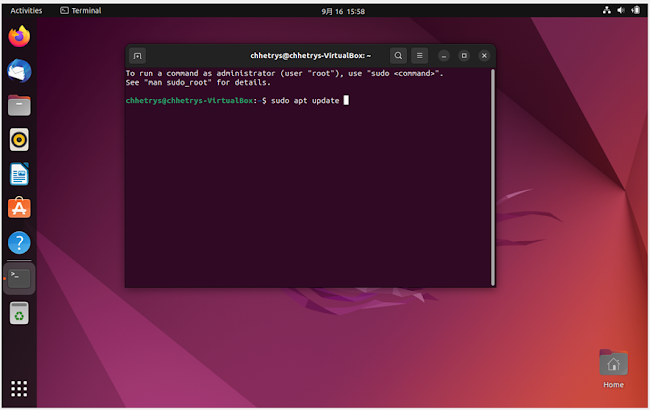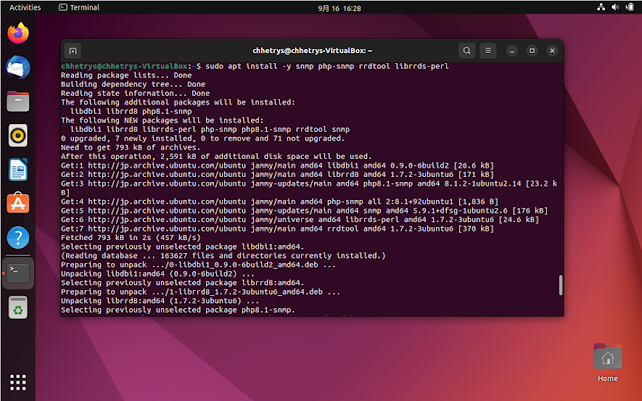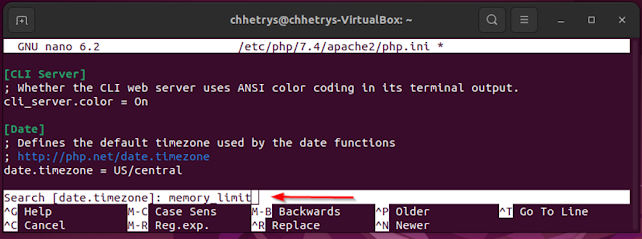1.Device is ready
2.Go to Terminal
3.Update the server
4.Updating
5.Install the apache Web Server
6.Install the PHP Extentions
7.Install Mariadb
8.Install SNMP and rrdtool to monitor devices
9.Go to the .cnf file using the command
10.You can now edit the file
11.Add the below details
12.Save the configuration changes
13.After saving, Hit Enter
14.Now restart the mediadb
15.Go to the php.ini file using this command. You can check the php version and use the version on the command.Here in this example I am using PHP version 7.4 lets see what happens.

16.If you are able to edit the file then its ok if you are not able to edit and face this type of error . You can follow various methods and the below method worked for me.
17.Add this to the repository
18.Now, Install the php
19.Now you are able to edit the file. For the better performance you need to add and update the settings like date.timezone, memory_limit etc.
20.Search for date.timezone
21.Go to the date.time
22.Remove this ";" and update the date.timezone
23.Search for memory_limit
24.By default you may see the memory_limit like this.
25.Update the memory limit
26.Now search max_execution_time
27.By default the time may be 30
28.Change the time to 60
29.Now save the file
30.Hit enter
31.Now again you need to go to the another location of php.ini and change as above
32.You are now on edit mode
33.Here also, search for date.time
34.Add the date.timezone
35.Search memore_limit
36.Change the memory limit to 512
37.Again search for max_execution-time
38.Set the time to 60
39.Now save
40.Now click enter
41.You will now reach to this step
42.Now, you need to create the database, provide the password and login to the database server
43.Now, create the database for the cacti installation
44.Create the database user and grant permission to the newly created database
45.Flush privileges
46.Now Exit
47.Similar to step 42,43,44,45,46 follow the below method
48.sudo mysql -u root -p mysql < /usr/share/mysql/mysql_test_data_timezone.sql
49.sudo mysql -u root -p
50.GRANT SELECT ON mysql.time_zone_name TO cacti@localhost;
51.flush privileges;
52.exit
53.Download the latest verion of cacti
48.Extract the Cacti
49.Move the extracted file to /opt directory
50.Import the default cacti database to the newly created cacti database
51.Edit the cacti configuration
52.Change the databasename, hostname etc as per your requirement
53.Save the configuration
54.Hit Enter55.Now, create the corn.d file to schedule the pooling job

56.Add the following scheduler entry to the corn.d file so that the cacti can pull every minutes that is assigned in the database retires.
57.Create the new site for the cacti tool
58.Use the below configuration
60.Restart the apache service
61.Create a log file for cacti and allow the apche user to write a data on to the cacti directory
62.visit the url to to begin the installation of the cacti