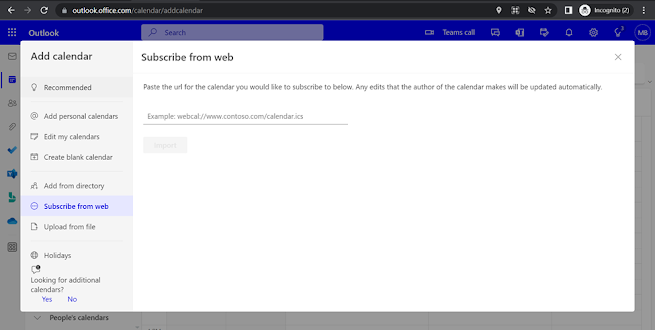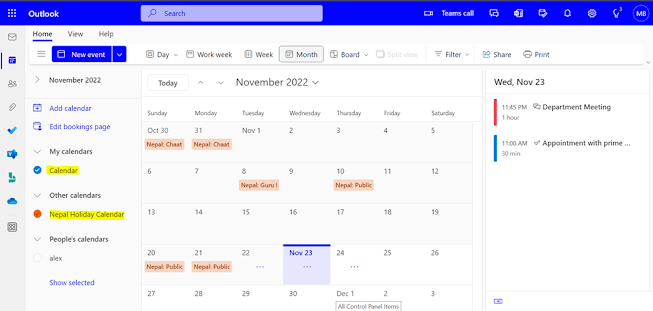Subscribe the National Holiday Calendar in Outlook
Sometimes its quite hard to achieve projects on time as the user is not aware of the holidays before the start of the project. Adding public holidays allows you to plan the project accordingly. Specially, adding national holiday calendar may be useful in that organization whose meeting rooms etc. are shared. The user can plan and book the meeting rooms prior to the date. Below are the steps on how to subscribe to the National Holiday Calendar.
On OWA, go to calendar and click on Add calendar.
You can get a lot of sites which share the calendar which includes the national holidays. Here in this demonstration, I am going to add National Holiday of “Nepal”.
On scrolling down, you will get the shared link. You can choose as the holidays based on your country. Ref: https://www.officeholidays.com/subscribe/nepal
On the outlook calendar, after clicking on the add calendar you will see the option to subscribe the calendar form web.
Paste the link that you have copied, add the name for the calendar and click on “Import”.
Calendar imported successfully.
Now coming back to the calendar again you will see that the national holidays has been synced from the shared link.
On clicking on the event, you will see the event details.
In Outlook Desktop Application
You can subscribe to holiday calendar from the "From internet" tab avaialbale on "Add Calendar".
You can also add the holiday calendar by outlook options. For that go to file menu.
Add holiday tab is available inside the calendar tab.
Select the location whose holiday’s you would like to be copied to your calendar and click on “OK”.
Holidays are added to the calendar.
Now you can see that the calendar has been added successfully.