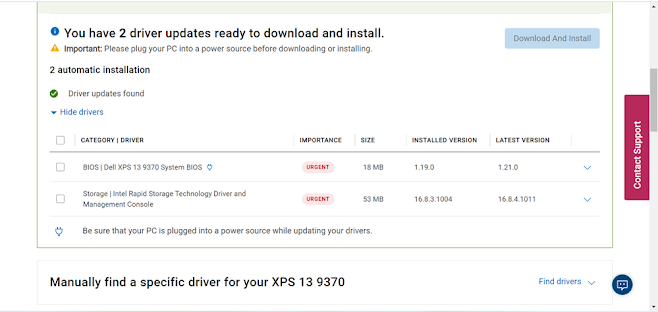Issue: USB Device Not Recognized by Window
If your USB is not recognized by the window and displays the
information that the USB device connected to the computer was Malfunctioned, it
simply means that the operating system is unable to detect the pen drive. This
is a common problem that we may face, and it do not have any definite solution
hence a method working for someone else may not work on for other. However, you
can fix the issue by updating the Driver.
Method I: Update the Driver from Device Manager
Press Window+R; Type compmgmt.msc & Click OK
Computer Management console will open. Under the Device Manager
you will see the Universal Serial Bus controller. If you see any kind of error on
the drivers right click the drivers and update the drivers.
Method II: Update the Driver from the Product Authorized Sites
If you are using the dell products, then you can check and
update the drivers online. The below site will automatically detect the PC, or
you may search the Products.
URL: https://www.dell.com/support/home/en-us?app=products
After clicking on the product, click on the check for the
updates. It will now check for the available update and recommends you install
the latest version of driver.
Select the driver to which you want to download and update.
Download it and install. The download and installation will depend on the internet
speed and the Device.
Method III: Window OS Update
You can also check by updating in to the latest version of window
and its features.