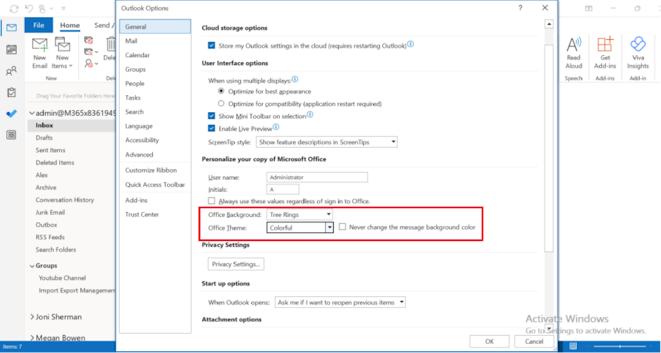Change the Outlook Theme in Browser & Desktop Application
Sometimes
the themes and the color used in the software may distract the user. For
example, the dark gray theme is perfect for those who prefer a softer take on
high contrast visuals. Also, dark mode or night mode produces less “blue light”
and reduce eye strain. Thus, you can change the theme in outlook as per your
need.
Change the theme on Browser Application,
Open outlook.office.com. Click on the settings options which is available
in the top right corner of the page.
Select the themes available. Click on View all if you want to view more.
Choose the themes of your interest. You can also apply the dark mode if you
want, as dark mode reduces eye strain at night and cuts glare.
If you want to view all the outlook settings apart from the easily
available options, click on the “View all Outlook settings”
The changing of theme is also available on General > Appearance > Theme.
Select the theme of your choice and click on save.
Change the theme on Desktop Application
Open the Outlook Application and
click on the file.
On the General section you will see the option to change the theme.