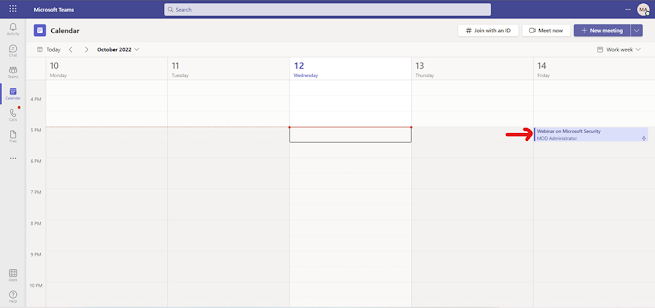Schedule the Webinar
Webinars
are structured meetings where presenters and participants have clear roles. A
key difference between webinars and Teams meetings is that webinars support registration
and provide attendee engagement data.
How to conduct a Teams Webinar?
In
the Teams Calendar, Click on New Meeting and Click on Webinar.
Enter
the Title of the webinar and add the required presenters.In the webinar below Require registration is set For everyone which mean both external and internal
user require the registration to join the session
Click on view registration form
Registration form will open, you can customize the registration
form as per your meeting agenda and requirement.If you want to view the
changes in the browser, click on view in browser.
After completing the customization,save the registration form
Click send after the registration form is complete. The
presenters of the meeting will get notified and the webinar get update on their
teams calendar.
Double click the calender event to join the session
For this demonstration, the user Organizer have
shared the copied registration form link to Megan Bowen.
When Megan opens the link shared, she will get redirected to the form which we have created. By entering the necessary details and she can register herself to the webinar.
Megan can join the webinar by clicking on the link that she
has received after the registration.
The
Mic and Camera is disabled because the meeting policies of webinar was set by
default. You can also change the meeting options as per your requirements which
was explained in the previous training session.